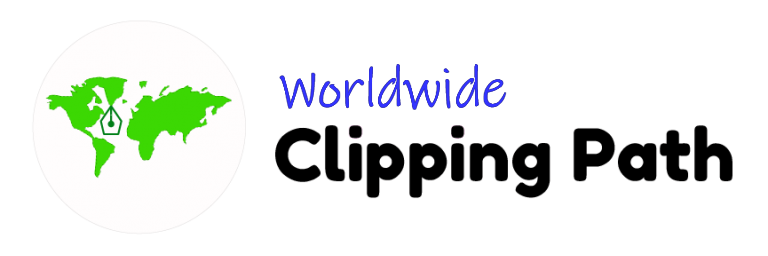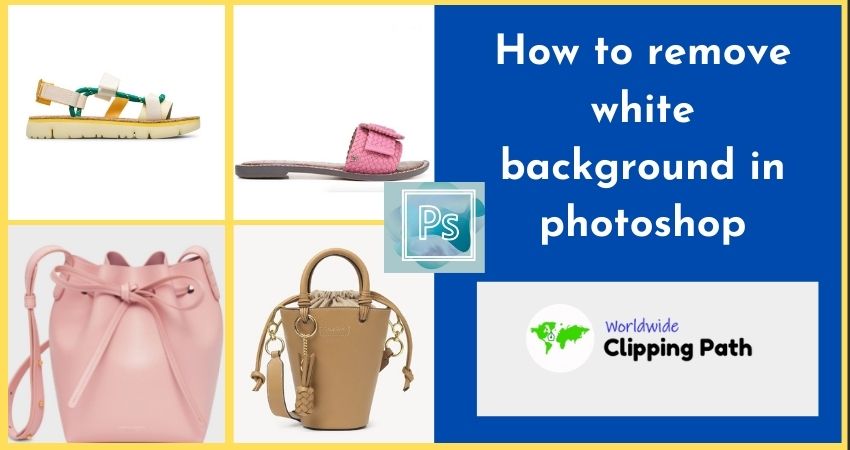Removing background is the art of Photoshop. How! Let me give you a challenge. In Bangladesh, 650000 freelancers, in most of Doing Remove background or clipping path service jobs or freelance business in Fiverr, Upwork or personally. All the way is the way to be a business owner BOSS. Let us learn how to cut out images in Photoshop. Now I will discuss: How to remove the white background in photoshop. Yes, here you will find three strategies, What is Remove White background, How does it works and benefits, Learning step by step tips.
What is Remove White background?
Removing background is a way to remove unwanted objects from photography. Sometimes we say also clipping path, cut out. It is all about cleaning the background. And when you do the photography maximum Photographers took the off-white background on the whiteboard. So you will get the whiteboards or color in the background of the model or product. We are now trying to remove it with Photoshop pen tools. It is super popular today.
How does it work and what benefits?
Very Great question. Only Photoshop editors or designers work on it in Photoshop apps. You can also if you learn it. Very simple. And now let’s talk about benefits, you are today thinking become a famous photographer near future it is for bound learning apps and techniques to be a photographer amateur or advanced, need to learn daily.
How to remove white background in photoshop
Let’s learn how to do this simple step to get the achievement.
Step 1: Open the file
For this case, Open Photoshop and go to the file menu, and open the selected image that you love editing or want to remove the white background in minutes.
Step 2: Take the Pen tool
Go to the left side and took the pen tool for the section to do the path. Why you will use the Pen tool this is one of the best practice tools to do the best for removing background from images in Photoshop.

Step 3: Section the white background
Then select the white background and select the option to select the menu. and after selecting the path press. Ctrl+Shift then Enter. After the path to the section option to do the section or Mac CRT + Shift then Enter press.

Step 4: Use a feather for a smooth edge
Go to selection then <odify them Feather and Short card keyboard Shift + F6 and use standard 1 or 0.5. It is a ratio that you need on image quality to do a smooth edge.
Step 5: Do remove by deleting or adding a layer mask
Now you can remove the background simply delete the background. Or added a new mask lay the right side of the layer box at the Bottom. Make sure the selection is all around the background that you need to remove or do inverse to select the reverse selection from the selection menu.

How to keep the natural shadow
Basically same as processing like the pen tool path and just removing the hardness by brush tool. It is advanced shadow creation. Then took feature tools and do the shadow-like original.
Final Thought
There are a lot of ways to remove the background or cut them out service by Photoshop. Here I try to simple out the best professional and effective way that help you to do the work perfectly. If you’re the Photographer or store owner it may help to solve a small editing help to product remove. Or even you used your personal Picture for removing the background any types of. You can.
We, worldwide clipping path, provide clipping path service in the UK, and USA for your brand eCommerce product to clipping path to white background, ghost mannequin Photo editing, neck joint, Retouching, Color correction, and Photo masking Services.