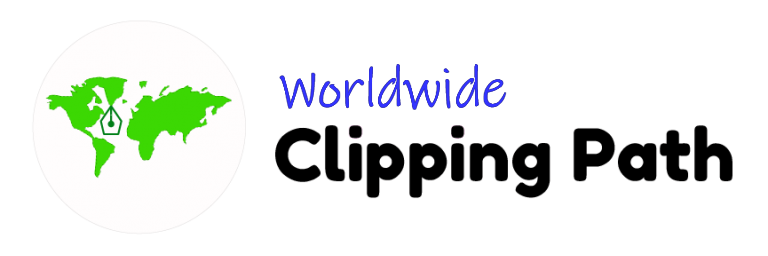Getting rid of fly hair is probably one of the most infuriating things photographers might stumble upon while shooting. To solve this, turn to Photoshop! Pore over the article to know-how! I will confidently say very simple to learn – How to fix fly hair in Photoshop. Let’s Try basically we have a lot of options. Simple is best. If you can learn within five minutes is it good. Let’s go
Steps on fixing fly hair in Photoshop
Want a perfect picture without any frizzly hair? These few touch-up steps will save all your time and energy. Let’s go!
Lets see the video 1st to learn details
Step 1: Select the image and make a new layer
Start by opening the picture you want to edit in your Photoshop software. For this, you first need to click the ‘File’ button on the top left side of your screen. Then press ‘Open’ and select your preferred picture. Once you open the image, you need to add a new layer. Remember to always create a new layer before editing. It is particularly beneficial if you want the original file to remain intact.
Step 2: Open the Clone stamp tool

From the menu bar on the left side, choose Clone stamp tool and adjust the settings according to the following combination: Mode- Normal Flow-100% Opacity-100%
Step 3: Selection of the fly hair
Use the brush to paint the fly hair you want to eliminate roughly. You do not have to fine-tune the edges perfectly in this step; select the parts you want to get rid of.
Step 4: Mask the layer
You notice a rectangular box-shaped icon at the bottom of the left side menu bar. Click on that, and you will have a masked layer where you will be doing your magic trick. Also, try to keep the color of the foreground color black.
Step 5: Removal of any unwanted part from you selection
Post masking, you can use the ‘brush tool’ to ensure that your selection is correct, when you apply the brush tool, it allows you to see the part you have painted in Step 3. So if you feel you need to omit a part of your selection, you can do it now.
Note:
- If you are editing a picture using a graphic pen, go to the menu bar at the top and click on ‘Windows’.
- From the drop-down menu, select ‘Brush Settings’.
- Choose ‘Transfer’ from the panel and set the control to ‘Pen Pressure’.
This way, you can adjust the brush settings to fine-tune your selection.
Step 6: Refine the edges
Now, it’s time to polish the edges of the selection. You can use a color transition to reveal and conceal the fly hair. To reveal fly har, paint the masked area with black and hide fly hair paint it white. So when you press the ‘X’ button you can see the areas masked and unmasked. This way, you will know if the edges are fine-tuned properly.
Finally, zoom in and check if the details are okay. If not, you can add or remove the selection accordingly.
Step 7: Play around the settings for a perfectly natural look
To get a natural look, you need to make sure that the edges are soft. But sometimes, the edges become way too soft, making the picture unrealistic. So if that is the case, you can change the ‘Flow’ setting from 100% to a lower percent and harden the brush for a better-polished edge. Keep changing the flow set until you get the perfect shot.
Step 8: Blur the edges to get a soft layer
The last step involves blurring the selection’s edges to give you a soft-focus, offering an authentic vibe. Select the ‘Blur Tool .’ You will be given options to adjust the blur brush type and brush strength. Select that based on your liking and drag it over the areas you want.
Bottom Line:
Fly hair during a shoot is inevitable and is not something you can control. Fixing it in real life can be a headache despite your countless attempts. An easier way to mitigate this ache is to resort to a reel life approach with the help of Photoshop. Follow our guide on How to fix fly hair in Photoshop.
So next time you see a fly hair in your picture, tame the problem and don’t let a fly hair ruin your perfect shot!
Do you need model retouching for your brand images to learn more: eCommerce Model Photo editing service
Learn more tips: See through clothes in Photoshop
Lots of companies all around the world, waiting for work or solve this problem. One of the most popular image editing brands Clipping path in worldwide or worldwide Clipping path is the best of all in the world. Look at the example to get benefits. If you are a freelancer or brand company need also masking hair service get a free trial today. simple way, simply learn technique, obviously unique.