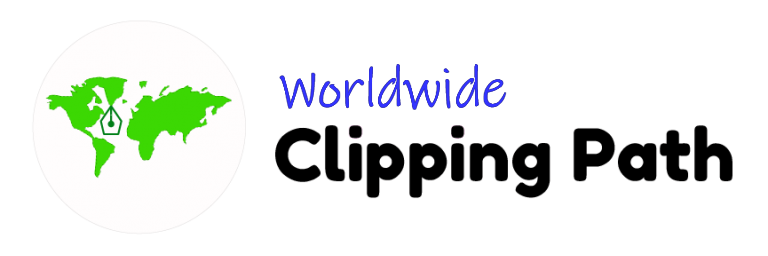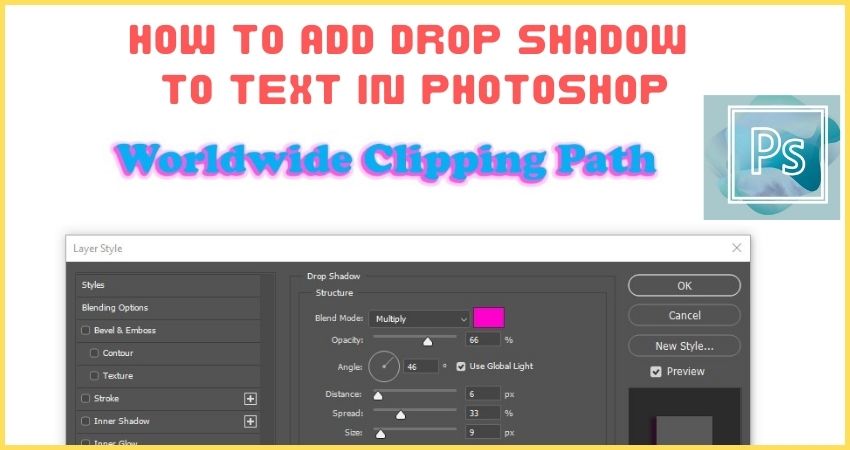How to add drop shadow to text in Photoshop. It is a beginning and advanced level tutorial for working with text in Photoshop. you will learn how to use color and drop shadow within minutes. It is amazing to work and interesting for a very simple step for you to quickly learn.
Watch the steps from video
Step 1: Open and new artwork
Now open and new file from the menu and choose your artwork size. It depends on what you need.
Step 2: Take “T” tool or Type Tool from Tool Box
Then go to the Tool box and select T tools or type tools to drop or start writing the heading text or word.

Step 3: Dragon white Space or click on
After selection t Tools now drag you will see the text than in during section-time, write text please. make sure if you go and click another place then again you have to select then writing. Make a note, without Selection text Photoshop, can not be possible to write any text.

Step 4: Write down or type your text or word
Now your text is Okey. You can write large text or heading it is up to you.

Step 5: Go right side fx Click and drop shadow

Step 6: Change to Destiny Box
Change the box that you applying. If you are very new to photoshop then apply and learn and see the text style shadow position. Then try again. I am sure how to make drop shadow is very easy and makes you smile and see the video again if you forget the step.
Step 7: Save the file JPG
Step 8: Final Thought
Now How to add drop shadow to text in Photoshop is simple to work. You can do this now but you need to practice a minimum of 10 times today. and learn more about changing the style of shadow as you need professionally. we are experts in Photo editing for eCommerce photo editing and clipping path service. there we apply the drop shadow under product. If you need any types of clipping path service or shadow creation come on and send a free trial to us and learn more details from our link below Worldwide Clipping Path.