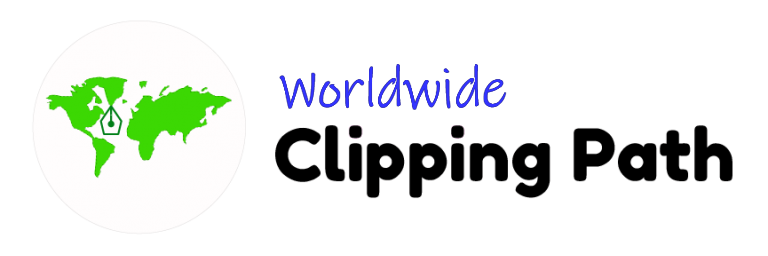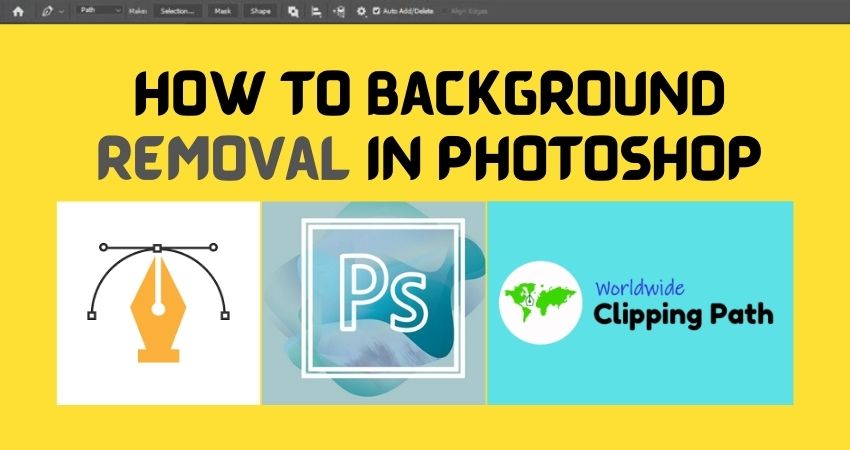Background Removal in Photoshop is the common topic and most popular who are working in the image business now. Very easy way to do that : Background Removal from an image within 3 minutes. Let’s see the best simple way ever.
- Go to open( You need to open from file and which one image you need to work
- Take selection tools from the tool box ( take the selection or basic tools and use your images for selection all around the images.
- Drag and drop the unwanted object
- Then use delete
- Save it jpg or png file psd
Watch the video
Learn how to remove the background
Step ! Take the Pen tool

Step 2: Path around the product

You need simply path around the product very quickly, make sure your path is doing one pixel gap from the background
Step 3: Selection the path

Note that you need to selection after selecting the path and pressing CRT+ART Enter, the automatic path will be selected
Step 4 : Remove background tranform

After selection remove the enter button on the keyboard or click CRT + J or you delete manually.
Step 5: Remove background transparent
Automatic your path will remove the background for the transparent, let’s try yourself when you will select the path and delete it.

Step 6 Done the jobs
Alla redid now try its own hand

See this image output done to remove background from an image. It is simple, everybody can do this I hope from now on. Here are also advanced jobs for shadow creations. Let’s see the next blog I will show you. How to do this.
Get 40% off today Background Removal image services
If you need any more projects to remove the background so I recommend and allow you to contact us. We specialize in all image editing and photo retouching. Get 40% off today.
Please make sure that you have no time to retouch as a photographer or online store owner. So that you make more profit and earn more money by photography business.

Background Removal from images
Background removal service is an expert experienced company I will recommend to worldwide clipping Path, we are special in Clipping Path Photoshop and eCommerce photo editing service in 24 hours for your project with 24 hours turn around time.
Remove the background is the Photoshop pen tool. How is this? Because we had known that any removing background for the product we need the work by Photoshop pen tools and we say this the typical name clipping path or cutout.
When we remove the background go to the pen tool and path and remove. But we have another option by removing any things that use eraser tools. but it is not used for each time. But pen tools can be used for anyway anytime.
Why Worldwide Clipping Path: We are the best worldwide clipping path service provider worldwide. So trust us for better services for any kind of photo editing by Photoshop. We focused on Background Removal or clipping path service.
Get the video for a more specific idea of how to do it now for simple click methods from this video – great and stay more here.

Benefits to order with us
We have dedicated customers services 24/7 with email service to solve your issue instantly. We also do personal single image to large volume daily projects for the cutout services daily based. Nowadays lots of freelancers are giving you low prices with low quality. This is not awesome, very bad services for clipping paths or removing the background. Many clients came with us after that and shared the case study they had a very bad experience with.
Just request to you
We are alert to the standard quality by approving our project in the beginning of the test time. Just request to you, just send us a couple of images to info@worldwideclippingpath.com and get the quality with price. If you are really very happy then stay with us. I can guarantee you for the perfect design of your images that you need 100%. Our team has been a good Photoshop expert for the last decade. We do also more services below
Clipping path services
eCommerce Photo editing service
If you need any of one please feel free to contact our dedicated service team, they will give you standard price and suggestion for on time delivery.